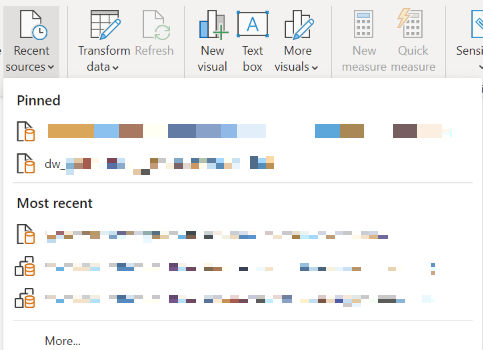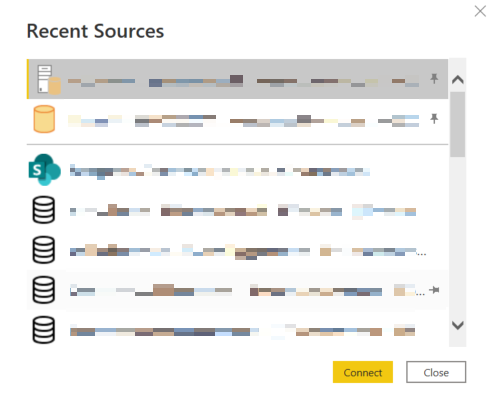Pin Recent Data Sources in Power BI
You can pin recent data sources in Power BI Desktop. Here’s a quick tip I haven’t seen documented anywhere.
From the ribbon, go to recent sources and click More… at the bottom of the list. In my screenshot below, I have 2 sources pinned and below those there’s a line followed by Most recent sources. Below those is a More…
screenshot as described above. Data sources are obfuscated.
Clicking More… brings up a longer version of the same list. The top two have vertical pushpin icons. The icon to pin a new data source is hidden until you hover over the item. When you do, a horizontal pushpin icon appears and you can pin the source. You will need to save the file you are working on for the pin to be retained.
So, if you regularly work with a data warehouse (Oracle, SQL, Snowflake, SharePoint Online, etc.), you can save yourself some time by pinning the source and saving the need to copy paste from notes.